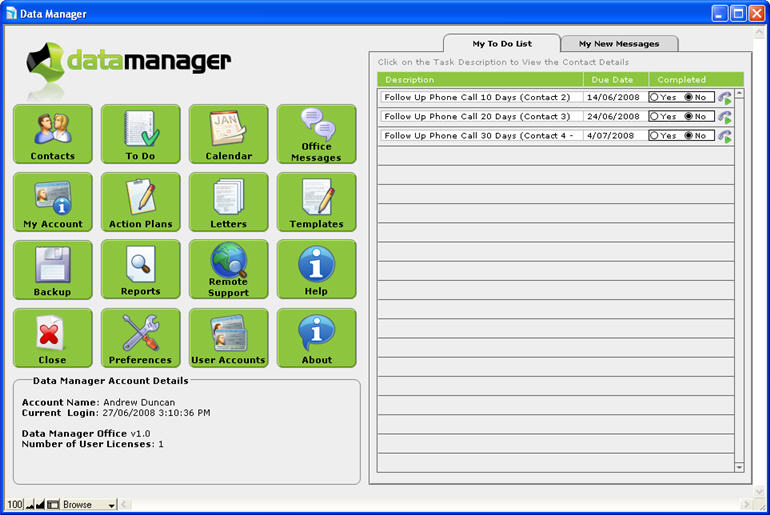
The Home Screen is the first screen you see each time you open Data Manager. It is the home page for Data Manager where you can access all the different sections of Data Manager. In every window there is a Data Manager logo in the top left hand corner - simply click that logo to return to the Home Screen.
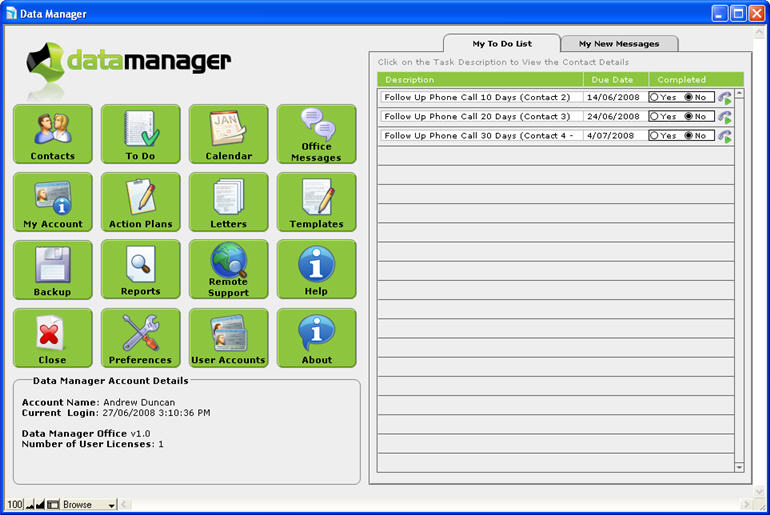
There are 16 green buttons on the Home Screen that you click to access the different parts of Data Manager. In the bottom left hand corner there are some Data Manager Account Details showing the current user's login name and the date and time that they last logged in, as well as the version of Data Manager and how many licences you have purchased.
The 16 green buttons perform the following tasks:
Contacts - opens the Contacts database where all contact information is stored
To Do - view you To Do List (e.g all your phone calls, emails, SMS/TXT messages and other tasks that are due today)
Calendar - view the Appointment Calendar showing scheduled appointments (not available in all versions of Data Manager)
Office Messages -open the internal office messaging database
My Account - enter/update your person account details
Action Plans - open the Action Plans database where you can design Action Plans to apply to Contacts
Letters - opens the Microsoft Word Mail Merge letters database which stores all the mail merge letters in Data Manager
Templates - opens the Templates database which stores email and SMS/TXT message templates
Backup - creates a backup of Data Manager (Solo or single users only) into a compressed .zip file
Reports - view the Data Manager standard reports
Remote Support - allows technical support staff to access your computer via the Internet
Help - view the Data Manager online help guide (requires Internet connection)
Close - close your Data Manager session
Preferences - setup global preferences for all Data Manager users (SMS account details, company logo etc)
User Accounts - view and edit Data Manager user accounts
About - displays information about your version of Data Manager and contact details for Databuzz
On the right hand side is a tab panel with 2 tabs:
My To Do List - this shows any tasks for you that are due today or in previous days which have not been completed
My New Messages - this shows any messages for you that have not been marked as dealt with