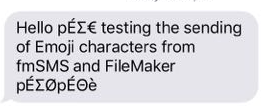fmAccounting Link (Xero Edition) Updates – Reports and Invoice Attachments
We love hearing back from our customers about new features/examples they would like to see in the core fmAccounting Link (Xero Edition) file. We recently had some requests for examples showing how to upload files/attachments from FileMaker to an Invoice and the ability to download a Report from Xero to FileMaker.
We’ve had the Files API on our list of future enhancements as well as the Reports endpoint for a while, so we took this opportunity to dive in and get some of the basic functionality for these developed so our customers can start using them now.
For the Reports endpoint we’ve started with the Trial Balance report – we’ve created a new Reports module in the fmAccounting Link file that we will add to over time with additional reports that are available via the Xero API. The Trial Balance report lets you specify the date to run the report as at, and then the report is downloaded into the fmAccounting Link (Xero Edition) file and looks like this:
For the Invoice Attachments we’ve added a new TAB to the Invoice details layout allowing you to select a file to upload to Xero and attach it to the current Invoice:
You can upload up to 10 attachments (each up to 3mb in size) per invoice, once the invoice has been created in Xero. To keep things simple we’re not storing the selected file in a container field – we’re just storing the path to the file (you can change this behaviour in your version of the fmAccounting Link file). You can upload the common file formats, such as PDF, JPG, Word, Excel and PNG files, and you can specify for each attachment whether to include that in the Online Invoice so that the attachment appears when a user clicks on the online invoice link. A full list of file types that you can upload is available on the Xero website.
One limitation of the Attachments API at the moment is that you cannot currently delete an attachment in Xero from FileMaker – you will need to login to Xero to delete any attachments that have been uploaded to an Invoice.
We’re working on the Prepayments endpoint next and should have that finished in December, and then we’ll start adding more of the Reports that are available via the Xero API. If there’s any examples that we don’t currently have that you would like to see please get in touch and let us know. Further details on fmAccounting Link (Xero Edition) including the full list of examples are available on the fmAccounting Link (Xero Edition) product page.